Managing your contacts makes calling and texting easier
It’s very easy to add and remove contacts from your address book. To get started, open your Contacts application if you’re using an Android phone, or open the FreedomPop Free Calling and Texting application if you’re using an iPhone.
Are you using an iPhone? Click here to jump to the iPhone section of this article.
How to add new contacts
Step 1: Your FreedomPop application is connected to your phone's dialer and your phone's Contacts application. Locate your Contacts application from the list of applications you own.
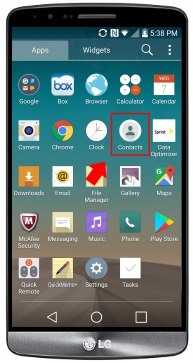
Step 2: Tap the + sign in the corner of the screen, to create a new contact.
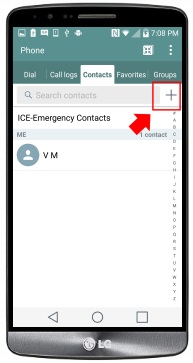
Step 3: Fill in the contact name and phone number.
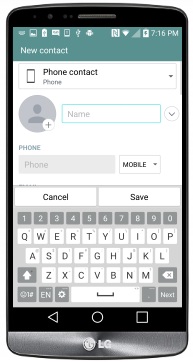
Step 4:Tap on Save.
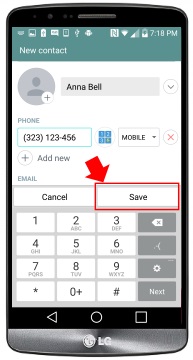
You have now added a new contact to your FreedomPop application. You can select this contact in the future to send them a text message or call their number. If you need to make changes to an existing contact, complete the following steps:
How to edit existing contacts
Step 1: Return to your list of contacts.
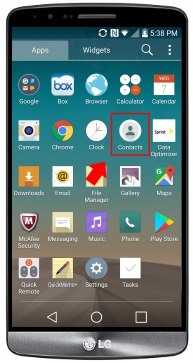
Step 2: Tap on the name of the contact that you would like to edit.
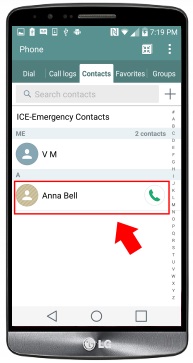
Step 3: On some Android phones, you will need to click the dots in the corner of the screen to open that contact's settings, then click Edit. On others, like the phone used for this example, there is a pencil icon in the top right corner that allows you to edit your contact.
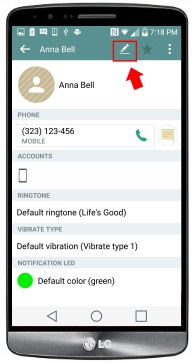
Step 4: From here, you can make changes to the contact’s name and phone number. Tap on Save when you are done.
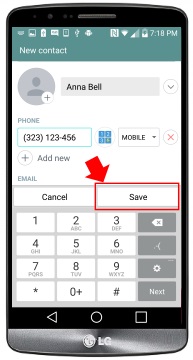
You have now updated an existing contact.
Step 1: Your FreedomPop application is connected to your phone's dialing application and contact application. Locate your contact application from the list of applications you own.
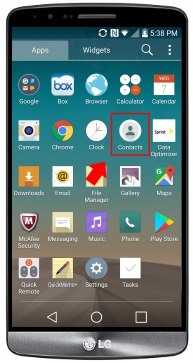
Step 2: Tap on the name of the contact that you would like to remove.
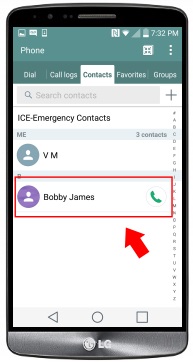
Step 3: Tap on the dots in the corner of the screen to open that contact's settings.

Step 4: Select Delete from the list of options.
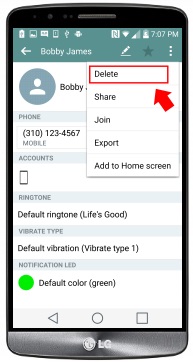
Step 5: Tap to confirm the deletion.
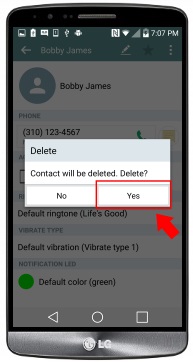
You have now successfully removed the contact from your FreedomPop application.
Steps for iPhone:
How to add new contacts
Step 1: Tap on the contacts icon in the top right corner of your FreedomPop Calling application.
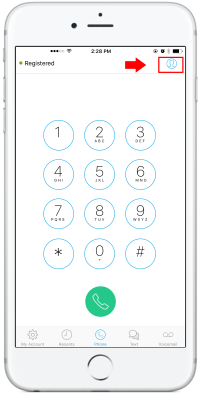
Step 2: Tap on the plus sign in the top right corner of your application.
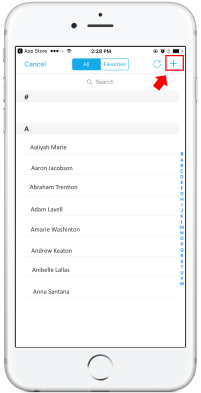
Step 3: Enter your contact’s name and phone number.
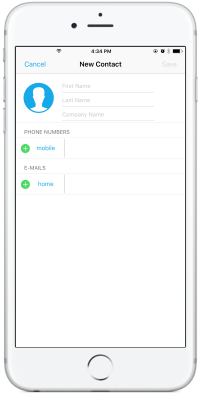
Step 4: Tap on save in the top right corner of your FreedomPop calling application.
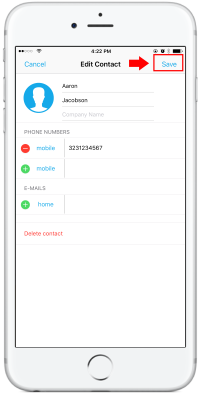
You have now added a new contact to your FreedomPop application. You can select this contact in the future to send them a text message or call their number. If you need to make changes to an existing contact, complete the following steps:
Step 1: Go back to your list of contacts.
Step 2: Tap the name of the contact you want to make changes to.
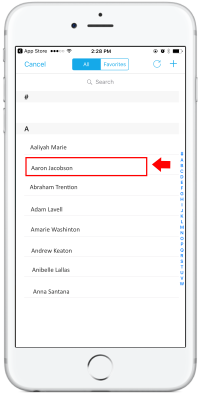
Step 3: Tap on Edit in the top right corner of the application.
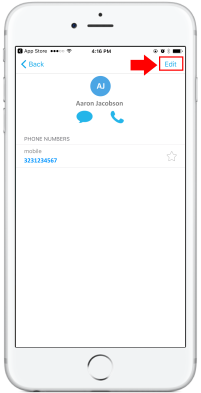
Step 4: From here, you can make changes to the contact’s name and phone number. Tap on Save in the top right corner of the screen, when you are done.
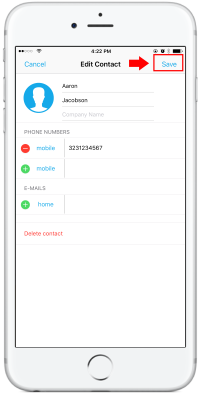
You have now updated an existing contact.
Step 1: Tap on the contacts icon in the top right corner of your FreedomPop Calling application.
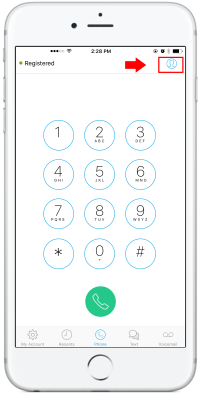
Step 2: Tap on the name of the contact that you would like to remove.
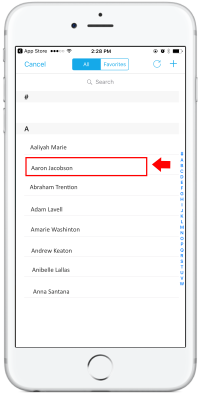
Step 3: Select “Delete Contact”.
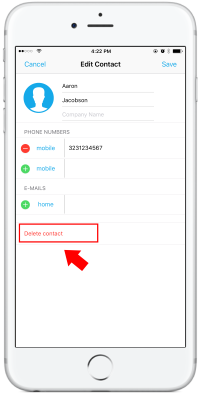
Step 4: Tap Delete to confirm that you would like to remove the contact.
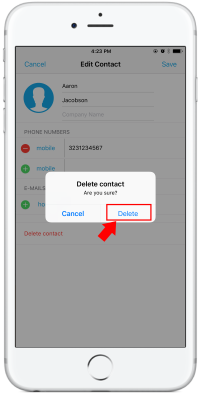
You have now successfully removed the contact from your FreedomPop application.
