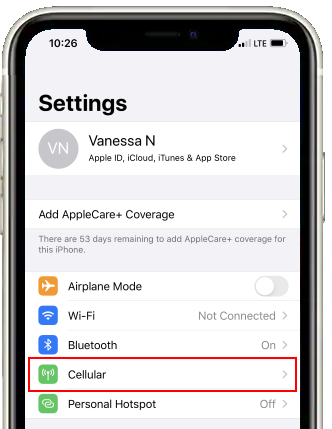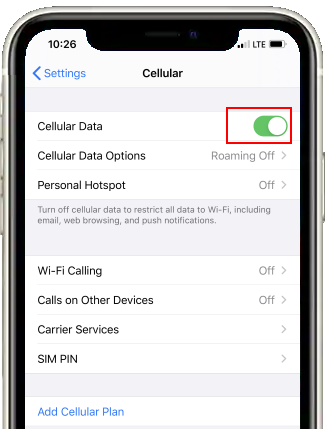This information applies to both Premium SIM cards and older, Legacy SIM cards
One of the first things you should do if your mobile network connection is is not working, is to check your Cellular Data and Airplane Mode settings. Because the Cellular Data function is usually included in your phone's quick settings section, it is easy to accidentally disable it.
Disable Airplane Mode
If Airplane Mode is ON, you will not be able to connect to the internet. To make sure your network connection is working, turn Airplane Mode off.
Steps for Android phones
Step 1: Tap on your phone's Settings application
Step 2: Tap on Connections, Network & Internet, Cellular or Mobile Data
(Different phones label this folder differently. If you do not see any relevant options tap on MORE, then look for Connections, Network & Internet, Cellular or Mobile Data)
Step 3: Switch the Airplane Mode toggle from ON to OFF
Steps for iPhones
Step 1: Tap on your phone's Settings application.
Step 2: Switch the Airplane Mode toggle from ON to OFF.
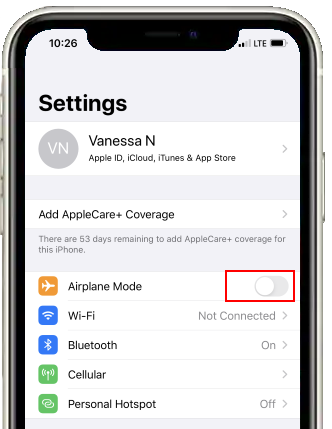
Turn Cellular Data ON
If you want to use your phone without connecting to WiFi, Cellular Data must be enabled.
Steps for Android phones
Step 1: Tap on your phone's Settings application
Step 2: Tap on Connections, Network & Internet, Cellular or Mobile Data
(Different phones label this folder differently. If you do not see any relevant options tap on MORE, then look for Connections, Network & Internet, Cellular or Mobile Data)
Step 3: Switch the Mobile Data toggle from OFF to ON
Steps for iPhones
Step 1: Tap on your phone's Settings application.
Step 2: Tap on Cellular.
Step 3: Switch the Cellular Data toggle from OFF to ON.